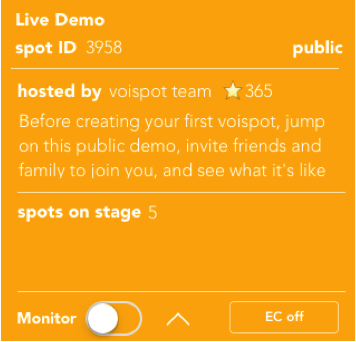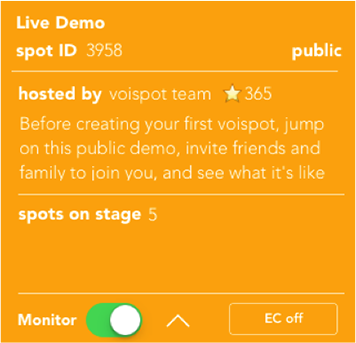Hello Podcasters! Welcome to vois.
Using vois to add live interaction with your audience and broadcast your content world-wide is simple. We’ve created special features to enable you to hold a Live discussion with your audience.
Follow these easy steps.
STEP 1. Login to vois with a registered voispot account or use Facebook/Twitter. This account could be for you personally or the name of your Podcast.
Studio setup using a mixer:
STEP 2
Connect to the audio port on your mobile device through a compatible headphone and microphone adapter. For Apple devices, a 3.5mm 4 conductor TRRS male connection is required. We recommend www.kvconnection.com for great selection of connection type combinations.
Set up your mixer using the Aux/FX send and an open stereo channel for a Mix-Minus output to and from the mobile device. Mixers vary in capability and options, but any mixer with an Aux/FX send that allows you to prevent the audio from your input channel to be sent out through the Aux/FX out should work just fine.

A number of videos and tutorials are available detailing this setup.
STEP 3
After you have created a voispot, select “info” in the top right hand corner. From the Info dropdown, choose the option “EC on” to toggle off Echo Cancellation. Echo Cancellation is a great feature for removing unwanted noise while using a speaker phone for instance, but it doesn’t allow vois to distinguish between low level audio background music and ambient noise. So, we give you the option to turn it off turning a broadcast to allow better control of your sound effects and lead in/out music.
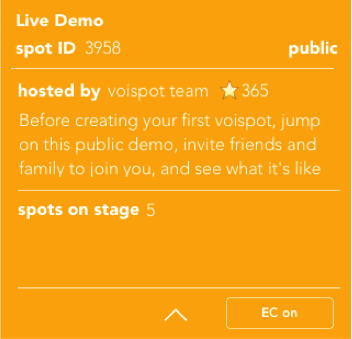
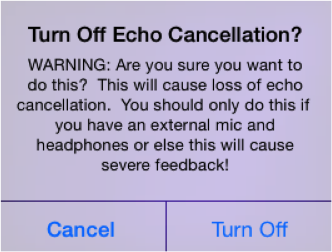
Mobile setup (external mic and headphones):
STEP 2
Connect to the audio port on your mobile device through a compatible microphone and headphone preamp like the iRig Pre or Tascam iXZ
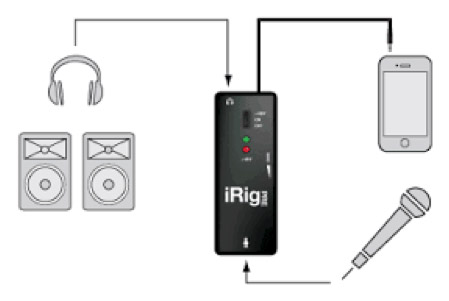
iRig

iXZ
STEP 3
In order to simulate the monitoring function of using a mixer while on the road, we have included a monitoring option. When not using a mixer, use this feature to hear your voice in your headphones.